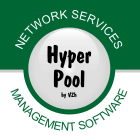| 1.2 Program interface |
|
 |
 |
|
After start of the program (through the main menu or a shortcut on desktop)
the main window appears on the screen.
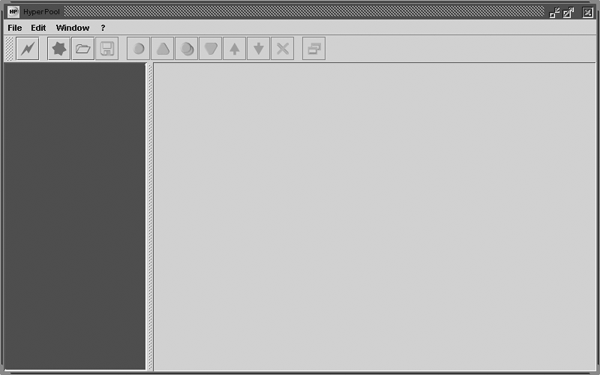
You can find there: the main menu and the control panel with buttons above,
area on the left for work with the project
and the basic area on the right for work with the parameters of the chosen element.
Buttons duplicate some menu items.
To find out, what command is assigned to each button,
it is possible to bring the mouse cursor to it and then tool tip will appear.
Assignment of the "File" menu items:
- "Start..." - suggests to start one of the preset configurations (the list is resulted in Appendix A).
- "Connect..." - establishes a connection with working remotely application.
- "Create" - creates a new project.
- "Open..." - suggests to load configuration from disk.
- "Save" - save the current project on disk with the same name.
- "Save as..." - suggests to save the current project on disk with a new name.
- "Close" - stops work and closes the current project.
- "Exit" - end of work.
Assignment of the "Edit" menu items:
- "Add" - serves for addition of the basic program elements - services and switches to the project (the list is resulted in Appendix B), and also for creation of new groups and lines.
- "Rename" - allows changing names of groups and lines.
- "Delete" - deletes the chosen element from the project.
Assignment of the "Window" menu items:
- "Create" - at the active element opens a new window and transfers to it contents of the basic area.
Thus, the multiwindow interface is realized, by means of which it is possible to observe the work of several services simultaneously.
- "Close all" - closes all open before windows.
- "Tray icon" - minimize to system tray the basic program window.
- "Options..." - suggests to change options of the application.
The program remembers an arrangement and the sizes of the basic window,
and also the chosen view of the application.
|